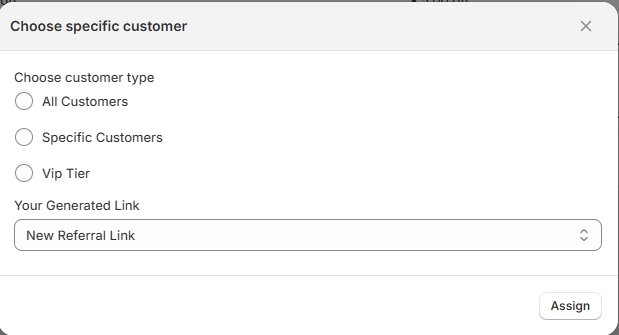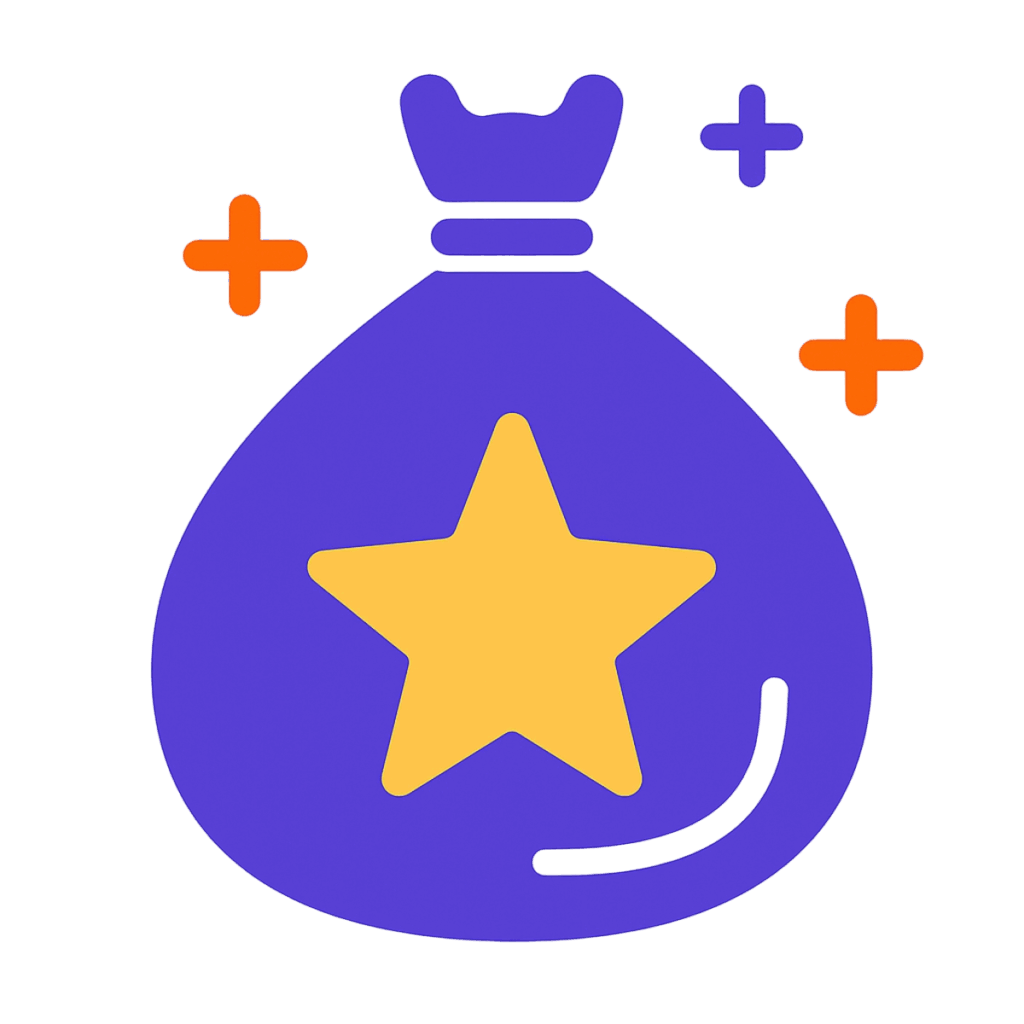The Referral Program enables merchants to create and manage referral links that reward both the referrer and the referee. The Referral Program allows merchants to reward customers for inviting others to the store. Both the referrer (who shares) and the referee (who joins and purchases) can receive rewards, such as points or discount codes.
Referral Lifecycle #
Here’s how the referral process works:
- Referrer shares a referral link with a friend.
- Referee receives an email containing a discount code (based on what the merchant configured).
- Referee places an order using the discount code.
- Once the purchase is complete, the referrer receives a reward (such as a discount code ), as defined by the merchant during link setup.
Referral Link Management Page #
On the main referral page, merchants can:
- View a list of all referral links
- See assigned referees and their rewards
- Track:
- Total shares
- Referral status: Active / Inactive
- Edit or Delete referral links
- Reassign users to a referral link
Actions Available #
- Create Referral Link
- Assign Referral Link
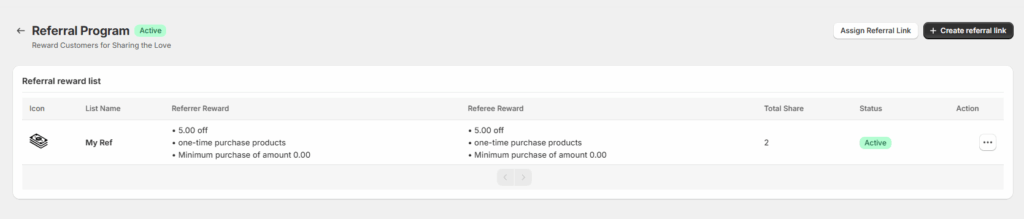
Creating a Referral Link #
To create a new referral link, the merchant must fill in the following fields:
Required Fields #
- Referral Name
A unique name to identify the referral link. - Reward for Referrer
Reward configuration for the customer who shares the link. - Reward for Referee
Reward configuration for the customer who uses the link.
Optional Fields #
- Referral Text Preview (Widget)
- Title and Description
This text will appear in the customer-facing widget when the referral link is displayed.
- Title and Description
- Referee Text Preview (Email)
- Title and Description
This content will be used in the email sent to referees.
Merchants can override these defaults if desired.
- Title and Description
- Redirection URL
After a referral link is clicked, the user will be redirected to this URL.
Leave blank to use the default store homepage. - Referral Status
Defaults to Active. Can be changed later to deactivate the referral link.
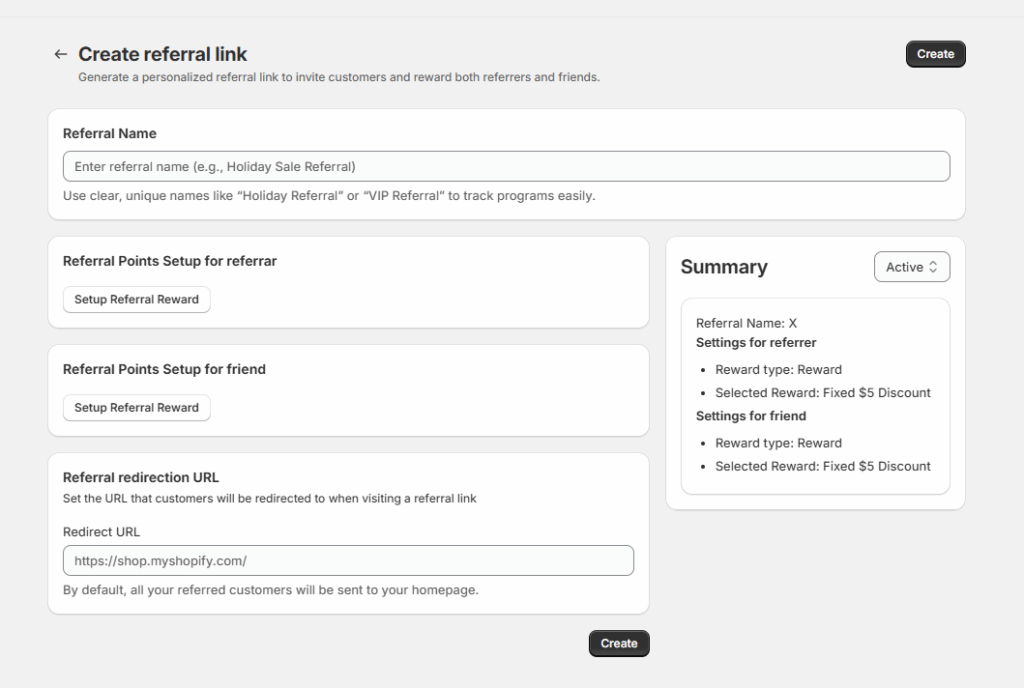
Assigning a Referral Link #
Once a referral link is created, it must be assigned to a customer group:
Assignment Options #
- All Customers
All customers will have access to the referral link. - Specific Customers
Select individual customers manually. - VIP Customers (Tier-Based)
Assign the referral link to a VIP tier, such as Bronze, Silver, or Gold.
Assignment Rules #
- If a referral link is assigned to a VIP group, it cannot be reassigned to All or Specific Customers.
- However, the VIP tier can be updated (e.g., from Bronze to Silver).
Example Use Case #
- Merchant creates a referral link:
“Get $10, Give $10” - Sets reward:
Referrer gets 100 points, Referee gets 10% off - Adds custom title/description for the widget and email
- Assigns the link to Silver VIP customers only
- Sets redirect URL to a special landing page
- Status is Active by default, link is now live in the customer widget